How to optimize images on your Shopify store for better SEO, faster load times, and improved user experience without plugins.
Image optimization is a crucial aspect of managing an online store, particularly on platforms like Shopify.
High-quality images enhance the visual appeal of your store, but if not optimized, they can significantly slow down your site, negatively impacting user experience and SEO.
This comprehensive guide will walk you through various methods to optimize images for your Shopify store manually, ensuring top-notch performance and better search engine rankings.
Why image optimization matters
Image optimization involves reducing the file size of images without compromising quality, ensuring faster load times and better performance. Here’s why it’s essential:
- Improved page load speed: Faster loading times enhance user experience and reduce bounce rates. Studies show that a one-second delay in page load time can reduce conversions by 7%.
- Enhanced SEO: Search engines favor fast-loading websites. Optimized images contribute to better rankings in search engine results pages (SERPs).
- Better user experience: Optimized images ensure a seamless browsing experience, leading to higher user engagement and satisfaction.
- Reduced bandwidth and storage costs: Smaller image files consume less bandwidth and storage, lowering hosting costs.
How to optimize images manually
While there are numerous Shopify plugins available for image optimization, you can achieve excellent results manually. Here’s how:
- Choosing the right file formatDifferent image formats serve different purposes. The most common formats are JPEG, PNG, and WebP.
- JPEG: Ideal for photographs and images with many colors. JPEGs offer a good balance between quality and file size.
- PNG: Suitable for images that require transparency or have fewer colors, such as logos and icons. PNG files are larger but offer higher quality.
- WebP: A modern format that provides superior compression and quality. WebP images are smaller in size and support both lossy and lossless compression.
- Compressing imagesCompressing images reduces their file size without significantly affecting quality. Use tools like:
- TinyPNG: Compresses PNG and JPEG images efficiently.
- JPEG Optimizer: Allows you to compress JPEG images and adjust quality.
- ImageOptim: A desktop application for macOS that optimizes images by removing unnecessary metadata and compressing files.
- Resizing imagesEnsure your images are not larger than necessary. Resize them to the dimensions they will be displayed at on your website. Use tools like:
- GIMP: A free, open-source image editor for resizing images.
- Adobe Photoshop: Offers advanced resizing options with minimal quality loss.
- Online Image Resizer: A quick and easy online tool for resizing images.
- Using descriptive file namesDescriptive file names help search engines understand the content of your images, improving SEO. Include relevant keywords in your file names, separated by hyphens. For example, instead of “IMG_1234.jpg,” use “blue-wool-sweater.jpg.”
- Adding alt textAlt text (alternative text) describes the content of an image. It’s crucial for accessibility and SEO. Ensure your alt text is descriptive, concise, and includes relevant keywords. For example, for an image of a blue wool sweater, use “blue wool sweater with cable knit pattern.”
- Leveraging lazy loadingLazy loading defers the loading of images until they are about to enter the viewport. This improves initial page load times and reduces bandwidth usage. To implement lazy loading manually, you can add the “loading=”lazy”” attribute to your image tags in the HTML code.
- Optimizing thumbnailsThumbnails are often overlooked but can significantly impact page load times. Ensure your thumbnails are optimized by compressing and resizing them appropriately.
- Utilizing responsive imagesUse the “srcset” attribute to serve different image sizes based on the user’s device. This ensures that smaller devices receive appropriately sized images, reducing load times and improving performance.
- Removing unnecessary metadataImage files often contain metadata, such as camera settings and geolocation information, which can increase file size. Use tools like ImageOptim or Photoshop to strip unnecessary metadata from your images.
Best practices for Shopify image optimization
To ensure your Shopify store runs smoothly and efficiently, follow these best practices:
- Standardize image sizes and formats: Maintain consistency in image sizes and formats across your store. This not only improves load times but also ensures a cohesive look and feel.
- Regularly audit your images: Periodically review and optimize your images to keep your site running efficiently. Remove or update outdated images.
- Test your page load speed: Use tools like Google PageSpeed Insights and GTmetrix to test your page load speed and identify areas for improvement.
- Backup original images: Always keep a backup of your original images before optimizing them. This ensures you can revert to the original files if needed.
The impact of image optimization on SEO
Optimized images play a significant role in enhancing your Shopify store’s SEO. Here’s how:
- Faster page load times: Google considers page load speed a ranking factor. Optimized images reduce load times, improving your chances of ranking higher in SERPs.
- Improved user experience: A fast, smooth user experience leads to higher engagement, lower bounce rates, and increased time on site. These factors positively impact your SEO.
- Increased mobile performance: Mobile-friendliness is crucial for SEO. Optimized images ensure your site performs well on mobile devices, enhancing your search rankings.
- Better crawlability: Search engines crawl websites to index content. Optimized images reduce the crawl load, making it easier for search engines to index your site.
Measuring the success of your image optimization efforts
To ensure your image optimization efforts are effective, it’s essential to track and measure their impact. Here’s how:
- Monitor page load times: Use tools like Google PageSpeed Insights, GTmetrix, and Pingdom to monitor your page load times before and after optimization.
- Track user engagement metrics: Analyze metrics such as bounce rate, average session duration, and pages per session using Google Analytics. Improved metrics indicate a positive impact from image optimization.
- Check SEO performance: Monitor your search rankings and organic traffic using tools like Google Search Console, Ahrefs, and SEMrush. Look for improvements in your rankings and traffic over time.
- Review mobile performance: Use Google’s Mobile-Friendly Test tool to ensure your site performs well on mobile devices. Improved mobile performance indicates successful image optimization.
Common image optimization mistakes to avoid
While optimizing images, it’s easy to make mistakes that can undermine your efforts. Here are some common mistakes to avoid:
- Over-compressing images: Over-compression can result in poor-quality images that negatively impact user experience. Aim for a balance between file size and quality.
- Ignoring alt text: Alt text is crucial for SEO and accessibility. Ensure every image has descriptive, keyword-rich alt text.
- Using incorrect file formats: Choose the appropriate file format for each image. For example, use JPEG for photographs and PNG for images requiring transparency.
- Not resizing images: Uploading oversized images can slow down your site. Always resize images to the dimensions they will be displayed at.
- Neglecting to backup originals: Always keep a backup of your original images. This allows you to revert to the original files if needed.
Case study: The impact of image optimization on a Shopify store
To illustrate the benefits of image optimization, let’s look at a case study of a Shopify store that implemented these strategies.
Background
The store, which sells handmade jewelry, was experiencing slow load times and high bounce rates. They decided to optimize their images to improve performance and SEO.
Implementation
- File format selection: They switched their product images from PNG to JPEG, reducing file sizes.
- Image compression: They used TinyPNG to compress their images without compromising quality.
- Resizing images: They resized all images to the dimensions they would be displayed at.
- Descriptive file names and alt text: They renamed all images with descriptive, keyword-rich file names and added alt text.
- Lazy loading: They implemented lazy loading for all images.
- Responsive images: They used the “srcset” attribute to serve different image sizes based on the user’s device.
Results
After implementing these strategies, the store saw significant improvements:
- Page load times: The average page load time decreased by 50%, from 4 seconds to 2 seconds.
- Bounce rate: The bounce rate dropped by 20%, from 60% to 40%.
- User engagement: Average session duration increased by 30%, and pages per session increased by 25%.
- SEO performance: The store’s organic traffic increased by 40%, and their search rankings improved for several key terms.
Optimizing images is a critical aspect of managing a successful Shopify store. By following the strategies
utlined in this guide, you can significantly improve your site’s performance, enhance user experience, and boost your SEO. Remember that image optimization is an ongoing process.
Regularly review and update your images to ensure your Shopify store continues to run efficiently and effectively.
By taking the time to manually optimize your images, you avoid the pitfalls of relying on plugins that may not provide the best results.
You also gain a deeper understanding of how image optimization impacts your store’s performance and SEO, empowering you to make informed decisions.
Enhance Your SEO with Juice SEO App
Boost your internal linking strategy and improve your SEO performance with the Juice SEO app. Download now and see the difference!
- Improved crawlability: Internal links help search engines efficiently crawl and index your site.
- Enhanced user experience: Guide users through your site with well-placed internal links, increasing engagement.
- Boosted rankings: Distribute link equity to improve the SEO performance of individual pages.