Mastering Internal Linking for enhanced SEO on Shopify
Internal linking is one of the most powerful yet often overlooked aspects of SEO.
Not only do internal links help search engines understand the structure and hierarchy of your website, but they also guide visitors to related content, keeping them engaged longer and potentially increasing conversions.
In this guide, we’ll dive deep into the strategies and best practices for adding internal links to blog posts, pages, and collections on your Shopify store. We’ll also discuss how to automate the process using tools like the Juice SEO Shopify app.
Why internal linking is crucial for your Shopify store
Before we delve into the how-to, let’s briefly cover why adding internal links to Shopify is so important:
- Improved crawlability: Internal links help search engines crawl your site more efficiently, ensuring all your pages get indexed.
- Enhanced user experience: They provide a better user experience by guiding visitors to relevant content, reducing bounce rates.
- Keyword relevance: Linking internally with relevant anchor text helps signal to search engines what your pages are about.
- Link equity distribution: They help distribute link equity (ranking power) throughout your site, which can boost the rankings of individual pages.
Best practices for Internal Linking on Shopify
1. Link to relevant content
When adding internal links to Shopify, ensure that the linked content is relevant to the context of the page.
Irrelevant links can confuse users and search engines.
2. Use descriptive anchor text
Anchor text should be descriptive and give an idea of what the linked page is about.
Avoid generic terms like “click here” or “read more.” Instead, use keyword-rich anchor text that is natural and relevant.
3. Link deep
Don’t just link to your homepage or primary category pages.
Deep linking to specific products, blog posts, and less prominent pages can help spread link equity and improve the SEO of those pages.
4. Maintain a natural flow
When learning how to add internal links, ensure they are added naturally within the content.
Avoid stuffing links in an attempt to manipulate search rankings, as this can lead to penalties.
5. Regularly audit your links
Periodically audit your internal links to ensure there are no broken links, which can harm user experience and SEO.
Tools like Google Search Console and various SEO auditing tools can help with this.
How to add Internal Links to blog posts on Shopify
Step-by-step:
- Identify relevant content: Start by identifying blog posts that are topically related.
- Highlight anchor text: Within the editor, highlight the text you want to turn into a link.
- Insert link: Click on the link icon and paste the URL of the related blog post.
- Save changes: Save and publish your changes.
Example
If you have a blog post about “Top 10 Summer Fashion Trends,” you might link to another post about “How to Style Summer Dresses” using anchor text like “summer dresses.”
How to add Internal Links to pages on shopify
Step-by-step
- Navigate to the page: Go to the Shopify admin panel and navigate to the page you want to edit.
- Highlight anchor text: In the page editor, highlight the text you want to use as the anchor.
- Insert link: Click the link icon, paste the URL of the page you want to link to, and save your changes.
Example
On a product page for a summer dress, you could add a link to a size guide page with anchor text like “find your perfect fit.”
How to add Internal Links to collections on Shopfy
Step-by-step
- Edit collection description: Go to the Collections section in the Shopify admin and edit the description of the collection.
- Highlight anchor text: Highlight the text where you want to add a link.
- Insert link: Click the link icon, paste the URL, and save your changes.
Example
In a collection description for “Summer Dresses,” you could link to a related collection like “Beach Accessories” with anchor text such as “complete your beach look.”
Automate Internal Linking with Juice SEO
Manually adding internal links to Shopify can be time-consuming, especially for large stores.
This is where automation tools like Juice SEO come into play.
Benefits of using Juice SEO
- Automated linking: Juice SEO can automatically add internal links based on your chosen keywords and rules, saving you time and effort.
- Consistency: Ensures consistent internal linking practices across your site.
- Advanced analytics: Provides insights into how internal links are performing, helping you optimize further.
- Scalability: Easily scale your internal linking efforts as your store grows.
How to set up Juice SEO on Shopify
- Install the app: Go to the Shopify App Store and install Juice SEO.
- Configure settings: Open the app and configure your linking rules. You can set which keywords should link to which pages, how many links to add per page, and more.
- Add some links: Juice SEO will give you three fields – anchor text, the URL to link to and a title for the link. Complete them, hit save and Juice will do it’s thing.
- Monitor serformance: Use the app’s analytics to monitor the performance of your internal links and make adjustments as needed.
Final word…
Knowing how to add internal links effectively is a crucial aspect of SEO that can significantly impact your Shopify store’s performance.
By following the best practices outlined in this guide, you can enhance your site’s crawlability, improve user experience, and boost your search engine rankings.
Additionally, leveraging automation tools like Juice SEO can streamline the process, ensuring consistent and effective internal linking as your store grows.
Implement these strategies today to see a noticeable improvement in your site’s SEO and user engagement.