How to maximize your online visibility and sales through Google Shopping.
Getting your Shopify products listed in Google Shopping can significantly increase your online visibility and drive sales.
This comprehensive guide will walk you through the steps to seamlessly integrate your Shopify store with Google Shopping, ensuring your products are prominently displayed to potential customers.
Why list your Shopify products in Google Shopping?
Google Shopping is a powerful platform that allows consumers to search for, compare, and shop for products across different retailers who have paid to advertise their products.
By listing your Shopify products in Google Shopping, you can tap into a vast pool of potential customers who are actively looking to buy.
The benefits include increased visibility, higher click-through rates, and the potential for higher sales conversions.
With more shoppers turning to Google for their purchasing needs, ensuring your products appear in Google Shopping results is crucial for staying competitive.
Setting up Google Merchant Center
To get started, you need a Google Merchant Center account. This is where your product data is stored and managed. Here’s how to set it up:
- Sign up for a Google Merchant Center account.Go to the Google Merchant Center website and sign up using your Google account. Follow the on-screen instructions to complete the setup process.
- Enter your business information.Provide accurate details about your business, including your business name, website URL, and contact information. This ensures that your Shopify products in Google Shopping are linked to the correct store.
- Verify and claim your website.Google needs to verify that you own your Shopify store. This can be done by adding a meta tag to your website’s HTML, uploading an HTML file to your site, or using Google Tag Manager.
Creating a product feed
A product feed is a file that contains all the information about the products you want to list in Google Shopping. Shopify makes it easy to create and manage your product feed:
- Install the Google Shopping app.Shopify offers a Google Shopping app that simplifies the process of creating a product feed. Install this app from the Shopify App Store.
- Connect your Google Merchant Center account.Once the app is installed, connect it to your Google Merchant Center account. This allows Shopify to sync your product data with Google.
- Set up your product feed.The app will guide you through the process of setting up your product feed. You’ll need to map your Shopify product categories to Google’s product categories, ensuring that your products are accurately listed.
- Optimize your product data.Make sure your product titles, descriptions, images, and prices are accurate and optimized for search. This helps improve your chances of ranking higher in Google Shopping results.
Optimizing your product listings
To maximize the effectiveness of your Shopify and Google Shopping integration, it’s important to optimize your product listings. Here are some tips:
- Use high-quality images.High-quality images attract more clicks and conversions. Ensure that your product images are clear, well-lit, and showcase the product from multiple angles.
- Write compelling product titles.Your product titles should be clear and descriptive. Include important keywords that potential customers might use when searching for products like yours.
- Craft detailed product descriptions.Provide detailed and informative product descriptions. Highlight the key features and benefits of your products, and include relevant keywords to improve search visibility.
- Set competitive prices.Pricing is a critical factor in Google Shopping. Research your competitors and set competitive prices to attract more customers.
- Include accurate product details.Make sure all product details, such as sizes, colors, and specifications, are accurate and up-to-date. This helps build trust with potential customers and reduces the likelihood of returns.
Submitting your product feed to Google Merchant Center
Once your product feed is set up and optimized, it’s time to submit it to Google Merchant Center:
- Log in to your Google Merchant Center account.Navigate to the “Products” section and select “Feeds.”
- Create a new feed.Choose “Primary feed” and follow the prompts to create a new feed. Select the country of sale and language, then name your feed.
- Upload your product feed.Select the option to fetch your product data from your Shopify store. The Google Shopping app should automatically sync your product data with Google Merchant Center.
- Review and fix any issues.After uploading your feed, Google will review it for any errors or issues. Check the Diagnostics section in Google Merchant Center for any alerts and fix them promptly.
Setting up Google Ads for your Shopify products
To fully leverage Google Shopping, you’ll need to create Google Ads campaigns that promote your products:
- Link your Google Ads account.In Google Merchant Center, go to “Settings” and select “Linked accounts.” Link your Google Ads account to your Merchant Center account.
- Create a Shopping campaign.In Google Ads, click on “Campaigns” and select “New campaign.” Choose “Sales” or “Leads” as your campaign goal, then select “Shopping” as the campaign type.
- Set your budget and bidding strategy.Determine your daily budget and choose a bidding strategy that aligns with your goals. You can start with manual CPC (cost-per-click) bidding or use automated bidding options like Target ROAS (return on ad spend).
- Organize your product groups.Group your products based on categories, brands, or other attributes. This helps you manage your bids and monitor performance more effectively.
- Create compelling ad copy.While Google Shopping ads primarily display product information, you can still influence their performance by writing compelling ad copy for your Shopping campaigns.
Monitoring and optimizing your campaigns
Once your Shopify and Google Shopping campaigns are live, it’s essential to monitor and optimize them for the best results:
- Track your performance.Use Google Ads and Google Analytics to track the performance of your campaigns. Monitor key metrics such as clicks, impressions, click-through rates (CTR), conversion rates, and return on ad spend (ROAS).
- Adjust your bids.Regularly review your bids and adjust them based on performance. Increase bids for high-performing products and decrease bids for underperforming ones.
- Optimize your product feed.Continuously optimize your product feed by updating product titles, descriptions, and images. Regularly check for and fix any feed errors in Google Merchant Center.
- Test different strategies.Experiment with different bidding strategies, ad placements, and product groupings to find the most effective approach for your campaigns.
- Monitor your competition.Keep an eye on your competitors and adjust your strategies accordingly. Use tools like Google Shopping Insights to gain insights into competitive pricing and trends.
Getting your Shopify products in Google Shopping is a powerful way to increase your online visibility and drive sales.
By following the steps outlined in this guide, you can ensure your products are listed, optimized, and promoted effectively.
Remember to focus on creating a high-quality product feed, optimizing your product listings, and leveraging Google Ads to drive traffic and conversions. .